Frequently Asked Questions
Q: What is positive pay?
A:Positive Pay with ACH Filter Block is a best-in-class transaction management platform from Centrix/Q2 that’s designed to mitigate risk, detect fraud and simplify account reconciliation.
Q: How does positive pay protect me from check fraud?
A:Positive pay works with your existing accounting software to ensure the authenticity of all checks presented for payment against your account. If positive pay detects a mismatch between your check register and a presented item, an exception is generated for your review and approval before the item is paid. You can review the item detail (including a check image) before deciding whether or not to pay it.
Q: How does positive pay know what checks I’ve written?
A:Customers upload a daily check register file to the positive pay platform by 3:00pm each business day. A presented item that does not appear in the register (or whose details do not match the register) will trigger an exception. Positive pay can compare the check number, amount, issue date and payee of the presented item to your check register.
Q: Do I get notified about possible fraudulent activity?
A:When an exception is generated, you will receive an email alert and an exception notification will appear on your online banking home screen. With our secure single sign-on technology, you can access positive pay from your home screen to review your daily exceptions and decide which ones to pay and which to return.
Q: What happens if someone tries to cash a fraudulent check at your branch?
A:Positive pay is integrated with our teller system, so our staff is instantly alerted if there is a mismatch between a presented item and your check register. In those cases, we will attempt to reach your business immediately for decisioning. If you decline payment or we are unable to reach you, we will inform the presenter that we are unable to verify the check at this time, and that they will need to contact the check issuer for assistance.
Q: How does positive pay stop fraudulent ACH transactions?
A:ACH transactions on your account are compared to a set of customizable preauthorization rules. You can establish monitoring and payment rules based upon company name, industry, transaction type (debit or credit), and maximum dollar amount. Notifications can be generated any time a posted item matches or exceeds your rules. Exceptions are held for your review and approval before they are paid.
Q: What if I write another check after I’ve uploaded my daily check register file?
A:You can update positive pay either by 1.) uploading an updated check register file, or b.) manually entering the new check’s information (i.e., check number, date, payee and amount) on the positive pay platform.
Q: What happens if I don’t decision my exceptions?
A:Exception items must be decisioned by 11:00am each business day. Exceptions that are not decisioned by 11:00am are returned as unpaid, by system default.
Q: What else can positive pay do?
A:In addition to fraud protection benefits, positive pay also helps with account reconciliation and automated ACH reporting. Customers have access to full account reconcilement tools, and can create extract files of posted transaction activity.
Q: What does positive pay cost?
A:The monthly cost is $50 per account (or $30 for either check-only or ACH-only positive pay). This fee is waived for municipal banking clients.
Q: How do I enroll and use Zelle®?
A:You can send, request or receive money with Zelle®.
-
- If you are not already enrolled in Bill Pay, you can enroll by accessing our website and logging into Online Banking. Locate the Payments tab and follow the instructions to complete the Bill Pay enrollment steps.
- Once you are enrolled in Bill Pay, you can access the “Send Money With Zelle®” tab in Bill Pay to complete a brief, one-time Zelle® enrollment to tell us which email address or U.S. mobile number and deposit account you would like to use to send and receive money with Zelle®. To start using Zelle® at Bank of Canton, you must be enrolled in Bill Pay.
- Note: Zelle® enrollment is not currently available through the mobile app; however, you will be able to access Zelle® within the mobile app once enrolled.
- To send money using Zelle®, simply add a trusted recipient’s email address or U.S. mobile phone number, enter the amount you’d like to send and an optional note, review, then hit “Send.” In most cases, the money is available to your recipient in minutes if they are already enrolled with Zelle®.
- To request money using Zelle®, choose “Request,” select the individual from whom you’d like to request money, enter the amount you’d like to request, include an optional note, review and hit “Request.” If the person you are requesting money from is not yet enrolled with Zelle®, you must use their email address to request money. If the person has enrolled their U.S. mobile number, then you can send the request using their mobile number.
- To receive money, just share your enrolled email address or U.S. mobile number with a friend and ask them to send you money with Zelle®. If you have already enrolled with Zelle®, you do not need to take any further action. The money will be sent directly into your account, typically within minutes.
Q: How do I receive money that someone sent me with Zelle®?
A:If you have already enrolled with Zelle®, you do not need to take any further action. The money will be sent directly into your bank account and will be available typically within minutes.
If you have not yet enrolled with Zelle®, follow these steps:
- Click on the link provided in the payment notification you received via email or text message.
- Select Bank of Canton.
- Follow the instructions provided on the page to enroll and receive your payment.
Pay attention to the email address or U.S. mobile number where you received the payment notification — you should enroll with Zelle® using that email address or U.S. mobile number where you received the notification to ensure you receive your money.
Q: What if I get an error message when I try to enroll an email address or U.S. mobile number?
A:Your email address or U.S. mobile phone number may already be enrolled with Zelle® at another bank or credit union. Call our Customer Service Center at (888) 828-1690 and ask them to move your email address or U.S. mobile phone number to Bank of Canton so you can use it for Zelle®.
Once our team moves your email address or U.S. mobile phone number, it will be connected to your Bank of Canton account so you can start sending and receiving money with Zelle® through the Bank of Canton mobile banking app and Online Banking. Please call Bank of Canton’s support team toll-free at (888) 828-1690 for help.
Q: Is my information secure?
A:Keeping your money and information safe is a top priority for Bank of Canton. When you use Zelle® within our mobile app or Online Banking, your information is protected with the same technology we use to keep your bank account safe.
Q: Who can I send money to with Zelle®?
A:Zelle® is a great way to send money to family, friends and people you are familiar with such as your personal trainer, babysitter or neighbor.1
Since money is sent directly from your bank account to another person’s bank account within minutes,1 Zelle® should only be used to send money to friends, family and others you trust.
If you don’t know the person or aren’t sure you will get what you paid for (for example, items bought from an online bidding or sales site), you should not use Zelle®. These transactions are potentially high risk (just like sending cash to a person you don’t know is high risk).
Neither Bank of Canton nor Zelle® offers a protection program for any authorized payments made with Zelle® – for example, if you do not receive the item you paid for or the item is not as described or as you expected.
1 U.S. checking or savings account required to use Zelle®. Transactions between enrolled users typically occur in minutes. To send or receive money with a small business, both parties must be enrolled with Zelle® directly through their financial institution’s online or mobile banking experience.
Q: What if I want to send money to someone whose financial institution doesn’t offer Zelle®?
A:You can find a full list of participating banks and credit unions live with Zelle® here.
If your recipient’s financial institution isn’t on the list, don’t worry! The list of participating financial institutions is always growing, and your recipient can still use Zelle® by downloading the Zelle® app for Android and iOS.
To enroll with the Zelle® app, your recipient will enter their basic contact information, an email address and U.S. mobile number and a Visa® or Mastercard® debit card with a U.S.-based account (does not include U.S. territories). Zelle® does not accept debit cards associated with international deposit accounts or any credit cards.
Q: Can I use Zelle® internationally?
A:To use Zelle®, the sender and recipient’s bank accounts must be based in the U.S.
Q: Can I cancel a payment?
A:You can only cancel a payment if the person you sent money to hasn’t yet enrolled with Zelle®. To check whether the payment is still pending because the recipient hasn’t yet enrolled, you can go to your activity page, choose the payment you want to cancel and then select “Cancel This Payment.”
If the person you sent money to has already enrolled with Zelle®, the money is sent directly to their bank account and cannot be canceled. This is why it’s important to only send money to people you know and trust, and always ensure you’ve used the correct email address or U.S. mobile number when sending money.
If you sent money to the wrong person, please immediately call our Customer Information Center at (888) 828-1690 so we can help you.
Q: What are scheduled and recurring payments?
A:We offer you the flexibility to schedule payments to be sent at a later date if you like, or even set up recurring payments for things like regularly sending money to your college student.
Scheduled or recurring payments sent directly to your recipient’s account number (instead of an email address or mobile number) are made available by Bank of Canton but are a separate service from Zelle® and can take one to three business days to process. You can cancel a payment that is scheduled in advance if the money has not already been deducted from your account.
Q: Are there any fees to send money using Zelle®?
A:Bank of Canton does not charge fees to send or receive money with Zelle®, but there is a fee to cancel a Zelle® transaction that is still pending because the recipient hasn’t yet enrolled. If the recipient doesn’t enroll with Zelle® within 14 days, the payment will naturally expire, the funds will be returned to your account and no fees will be assessed.
Your mobile carrier’s messaging and data rates may apply. Check with your mobile phone carrier for details.
Q: What is Mobile Banking?
A:Mobile Banking is a secure and convenient way to access your Bank of Canton accounts using your smartphone or tablet. Mobile Banking allows you to make deposits, check balances, transfer funds, manage debit cards, pay bills and more – all from the palm of your hand.
Q: Does it cost anything to use Mobile Banking?
A:Mobile Banking is available for free. Only your mobile carrier’s messaging and data rates would apply.
Q: How do I enroll in Mobile Banking?
A:If you’re new to Mobile Banking and Online Banking, you can enroll in both services at once:
- On your smartphone or tablet, download our Mobile Banking app from the App Store (for Apple iOS devices) or Google Play (for Android devices). Open the app. Tap “Enroll Now.” Complete the verification and security questions, agree to the terms, and pick your username, password & challenge questions. That’s it – you’re ready to bank!
If you’ve already enrolled in Online Banking and just want to add Mobile Banking, it’s even easier:
- On your smartphone or tablet, download our Mobile Banking app from the App Store (for Apple iOS devices) or Google Play (for Android devices). Open the app. Log into the app with your Online Banking username and password. Correctly answer your Online Banking challenge question(s) to verify your identity, and you’ll be enrolled in Mobile Banking too!
![]()
![]()
If you get stuck, call us at 888-828-1690 and we’ll be happy to help you.
Q: Can I access all of my Bank of Canton accounts in Mobile Banking?
A:Yes, you can access your checking and savings accounts, and view your CD and passbook balances.
Q: Can I deposit checks?
A:Yes, you can deposit checks, up to $3,000 per day (if you require an adjustment to that amount, please contact us at 888-828-1690). It’s simple: in the app, you tap the Deposits tab, choose “New Deposit,” and follow the four easy steps to complete your deposit. You’ll snap a picture of the front and back of your check (endorsed with your name, followed by “for deposit only” and your account number) and confirm the amount. That’s it!
Q: Are checks deposited through Mobile Deposit available right away?
A:No, the same hold time applies as if they were deposited in a branch.
Q: What do I do with the paper checks I deposit using Mobile Deposit?
A:Write a note on the check that it was deposited via Mobile Deposit and the date (as a reminder). Keep the check for 14 days, then dispose of it securely.
Q: Can I change my debit card settings in Mobile Banking?
A:You can use the app to personalize your debit card security settings* and gain insight into your spending:
- Manage and monitor card usage
- Turn your card off and on
- Allow card transactions when traveling outside your typical area
- Receive alerts whenever your card is used
Update your settings anytime, anywhere, and the changes are effective immediately. You’ll have a personalized layer of security on top of the bank’s ongoing fraud monitoring system.
*For your security, in cases where the settings of the bank’s fraud monitoring service and your personal card settings differ, the more restrictive setting will take precedence. This means that certain transactions outside your typical geography may still be declined even if your personal settings do not prohibit them. Please use the app’s “Travel Plan” feature or contact us before traveling outside your typical geography to ensure uninterrupted availability of your debit card.
Q: What is Online Banking?
A:Online Banking is a convenient way to manage your money from any personal computer with an Internet connection. You can check balances, transfer money between accounts, set or adjust real-time alerts, pay bills, and more.
Q: Is there a fee to use Online Banking?
A:No. Online Banking is free.
Q: Can I access all of my Bank of Canton accounts online?
A:You can access all of your deposit accounts including checking, statement savings and money markets, as well as view a summary of your personal loans, lines of credit, CDs and passbooks.
Q: How secure is Online Banking?
A:Safeguarding your information is our highest priority. We use the highest level of security available, including 128-bit data encryption that protects all information sent between your web browser and our Online Banking server. You can easily verify this site’s identity and security by looking for the green website address bar when logging into your Online Banking account. Your accounts will continue to be protected through advanced device forensics that seamlessly authenticate your computer and devices.
You can help ensure the security of your banking information by protecting your Online Banking username and password, just as you would an ATM/Debit card PIN. Never write down your login information, and always be sure to log off after completing each Online Banking session.
Q: What are the software and hardware requirements?
A:No software is needed to use Online Banking. All you need is a computer that can access the Internet through a secure browser.
Q: How do I enroll in Online Banking?
A:There are two fast & easy ways to enroll. You can use an Internet browser like Safari, Chrome, Edge or Firefox from a computer or tablet (or even a mobile phone). Or, you can download and use Bank of Canton’s Mobile Banking app, which enrolls you in both Online Banking and Mobile Banking at the same time. See below for details on both methods.
- Using an Internet browser – From the Bank of Canton website homepage, click or tap the Login button/link in the top right corner, and click or tap “Enroll.” Or, from the Online Banking Login screen, click or tap “Enroll Now.”
- Using our Mobile Banking app – On your smartphone or tablet, download our Mobile Banking app from the App Store (for Apple iOS devices) or Google Play (for Android devices). Open the app. Tap “Enroll Now.” Complete the verification and security questions, agree to the terms, and pick your username, password & challenge questions.
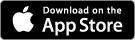
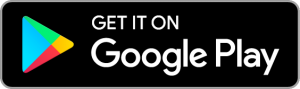
That’s it – you’re ready to bank online! If you get stuck, call 888-828-1690 and we’ll be happy to help you.
Q: What is the difference between Available Balance and Current Balance in Online Banking?
A:Available Balance is the balance available for immediate use. Your available balance may differ from your current balance because it includes transactions that have not yet settled. Current Balance is the balance of the account before pending transactions settle.
Q: What is Apple Pay?
A:Apple Pay is a contactless payment technology that lets you make secure purchases with your Bank of Canton debit card in stores, in apps, and online, using just your iPhone® or compatible Apple® device.
Q: How does Apple Pay work?
A:First, you enter your Bank of Canton debit card details into your digital Wallet app. Once we’ve authorized the card, you can then use Apple Pay to make electronic payments from your Bank of Canton account wherever Apple Pay is accepted.
Q: What makes Apple Pay so secure?
A:When you pay with Apple Pay, your card details aren’t shared with the merchant. Instead, they’re replaced with a unique Device Account Number & your Touch ID or passcode. Apple doesn’t retain your card info on its servers or on your device, so your payments and payment history remain secure and private.
Q: Where can I pay with Apple Pay?
A:Apple Pay can be used wherever contactless payment are accepted. If you’re not sure if a merchant accepts Apple Pay, just ask.
Q: How do I use Apple Pay in stores?
A:iPhone: Hold your iPhone within range of the contactless payment reader at checkout. Your default payment card appears on the screen.
- If your Bank of Canton card is your default card, put your finger on the Touch ID® to pay.
- If your Bank of Canton card is not your default card, tap your cards and switch to your Bank of Canton card. Then put your finger on the Touch ID to pay.
The display will show a checkmark and the word “Done” once the transaction is complete.
Apple Watch®: Double-click the side button to make your default card appear. Swipe left or right to change cards. Once your Bank of Canton card is showing, hold it 1″ from the reader, and you’ll feel a small vibration once the transaction is complete.
Important:
- If you’re asked whether you’re using credit or debit, choose Credit.
- If you’re asked to provide the last four digits of your card, use the last four digits of your Device Account Number instead.
Q: Which devices are compatible with Apple Pay?
A:Visit Apple’s website for the current list of Apple Pay -compatible devices.
Q: How do I get started?
A:Start by adding your Bank of Canton card to your Wallet app.
Demo Video – Add a card
Once your card is authenticated, you’re ready to go. Learn more on Apple’s About Apple Pay webpage.
Q: What is Samsung Pay?
A:Samsung Pay is a convenient and secure way to pay with your Bank of Canton debit card using a compatible Samsung mobile device. Samsung Pay works almost anywhere, at both contactless (NFC) payment terminals and traditional magnetic stripe “swipe” terminals.
Q: How does Samsung Pay work?
A:Samsung Pay enables you to make purchases with a compatible Samsung device at both contactless (NFC) and magnetic stripe checkout terminals. Once you’ve entered your Bank of Canton card into Samsung Pay (the app provides step-by-step instructions), you can then launch and use the app at checkout to make electronic payments with your Bank of Canton debit card.
Q: Is Samsung Pay secure?
A:Yes. Your Bank of Canton card number is never transmitted by your Samsung device during the transaction; rather, it is replaced by a randomized set of numbers unique to each transaction (a process referred to as “tokenization”) for enhanced security and protection. Plus, every transaction is authenticated by your fingerprint, iris scan, or Samsung Pay PIN. Samsung does not store or share any payment information.
Q: Where can I use Samsung Pay?
A:Samsung Pay can be used in apps and in stores, at both contactless NFC payment terminals as well as traditional magnetic stripe “swipe” terminals.
Q: How do I use Samsung Pay in stores?
A:Swipe up from the bottom of your screen to launch Samsung Pay, and select your Bank of Canton card. Authenticate the transaction by using your fingerprint or Samsung Pay PIN, and once the device is ready, hold it near the payment terminal. A gentle vibration will confirm the payment has been made.
Important:
- If you’re asked whether you’re using credit or debit, choose Credit.
- If you’re asked to provide the last four digits of your card, use the last four digits of your virtual card instead (look for “Last 4 digits for cashier” next to your card image).
You may be asked to enter your PIN for debit transactions or sign a receipt for credit transactions.
Q: Which devices are compatible with Samsung Pay?
A:Visit Samsung’s website for the current list of Samsung Pay -compatible devices.
Q: How do I get started?
A:Start by adding your Bank of Canton debit card to the Samsung Pay app (you can quickly scan your card using your device’s camera).
How to Add a Card
Once we authorize your card, you’re ready to go. Learn more about Samsung Pay on Samsung’s website.
Q: What is Bill Pay?
A:Bill Pay is a free feature of Mobile Banking and Online Banking that lets you pay your bills or send money to other people electronically. With Bill Pay, you also have access to Zelle® – a fast and easy way to send and receive money with friends, family and people you know.
Q: How does Bill Pay work?
A:It’s simple. First, enter basic information about the payee (name, address, etc.). Then, when you want to pay them, just select them from your list of payees, enter the amount you want to pay & when you want to pay them, and submit it. That’s it – you’re done! We’ll send your payment electronically, if possible, or we’ll print and mail a physical check if your payee isn’t set up to receive electronic payments.
Q: Who can I pay using Bill Pay?
A:Pay anyone in the United States that you would normally pay by check, automatic debit, or cash. You can pay companies, friends and family members, and service providers, such as the babysitter or the plumber.
Q: Is it secure?
A:Yes. Bill Pay uses SSL encryption which ensures that your connection and information are secure.
Q: What else can I do with Bill Pay?
A:With Bill Pay, you can also schedule future payments, establish recurring automatic payments, receive bills electronically, and more.
Q: How do I enroll in Bill Pay?
A:It’s easy to get started with Bill Pay. Once you’ve enrolled in Mobile Banking or Online Banking, log into your account, click the “Payments” link, and follow the enrollment steps for Bill Pay.
Q: What is CardValet?
A:CardValet is a free service that lets you control the security settings on your Bank of Canton business debit card. You can customize usage restrictions, manage and monitor transaction activity, and receive instant notifications whenever your card is used.
Q: What do I need to use CardValet?
A:All you need is a Bank of Canton business debit card and the CardValet app. Once you register your Bank of Canton business card in the CardValet app, you can begin customizing your card’s security settings and alerts. The app will generally support the current and two prior operating systems for Apple iOS and Android devices. The CardValet app works only with business debit cards.
Q: Is there a fee to use the CardValet app?
A:No. Downloading and using the CardValet app is free. Only your mobile carrier’s data rates may apply.
Q: Where do I download the CardValet app?
A:You can download the CardValet app from the App Store (iPhone) or Google Play (Android), and follow the simple steps in the app to register your Bank of Canton business debit card.
![]()
![]()
Q: How do I register my business debit card with CardValet?
A:Registration only takes a minute. Once you’ve downloaded the CardValet app, tap it to begin and choose New User. Then enter your Bank of Canton business debit card number and verification details, confirm your acceptance of the app’s terms and conditions & privacy policy, and give yourself a User ID, password, and contact email address. Once complete, you can tap Enable Touch ID on your home screen to speed up future logins.
Q: How do I use CardValet?
A:You can begin using it immediately. Practice by turning your card off and on (a/k/a “Block Card”). When your card is off, or blocked, all transactions (except for recurring) will be declined. In the CardValet app, the little green button in the top right corner of the card image will turn to red. Turn the card back on, and the former image returns. It’s that easy to turn your card off and on. Now you have the ultimate control to combat fraud.
After you become comfortable with the on/off function, you can start selectively setting limits by transaction amount, geographic location, and merchant category.
You can also set controls by transaction type (in-store, online, mail/phone or ATM), as well as view recent transactions, establish real-time alerts, and more. Tap the “i” information icons throughout the CardValet app for more information about the app’s features and settings.
Q: Does CardValet control all the security settings on my card?
A:The features of CardValet add another layer of security on top of the bank’s ongoing fraud monitoring service. In cases where the settings of the bank’s fraud monitoring service and CardValet differ, the more restrictive setting will take precedence. This means that certain transactions outside your geography may still be declined even if your CardValet settings do not prohibit them. Please continue to contact us before traveling, so that we may adjust the master geographic usage restrictions on your business debit card.
Q: I received a new card number. Will it be automatically updated in the CardValet app?
A:You will have to add the new account to the Card Valet app. This can be done by going to Manage Portfolio and adding the card. Be sure to “unmanage” the old card.
Q: Who do I contact with questions about CardValet?
A:Call 888-828-1690 or send us a secure message, and we’ll be happy to assist you.
Help Center
Tools & Support
Emergency Numbers
- To report a lost or stolen debit card, call 800-472-3272
- To report a lost or stolen credit card, call 800-325-3678
- For Bill Pay support, call 855-841-5404
Bank by Phone
Call 877-226-8668 for our automated, 24-hour telephone banking service.
Reset Online Banking Password
Click the “Forgot Password?” link on the Online Banking login screen to reset your password. If you are locked out of your account, call us at 888-828-1690 during business hours and we will unlock it for you.
eStatements
You can access your eStatements in Online Banking by clicking/tapping on any account on your home screen, and using the Documents link on the next screen.
Make a Payment
Make a payment on your Bank of Canton credit card, mortgage, home equity loan or line of credit, or other loan using the links below.
Make a personal credit card payment
Make a business credit card payment
Calculators
Our suite of financial calculators can help you compare borrowing options, determine payment amounts and schedules, and much more.
Reorder Checks
Our personal bankers will be happy to place a check order for you – just contact us.
Debit Card Replacement
For your security, please complete & sign our Debit Card Reissue form, and return to us by mail or drop it off at your nearest branch.
Routing Number
Bank of Canton’s routing number is 211373102.
Moving & Travel Notifications
Moving?
Please complete and sign our Change of Address Notification form, and return to us by mail or drop it off at your nearest branch.
Traveling?
To avoid service interruptions with your debit card, please complete, sign and return our Travel Notification form.
Personal Financial Statements
Commercial credit applicants can download our Personal Financial Statement form, if requested by a commercial lender, to submit with their loan package.
Card Updater Services
Bank of Canton participates in MasterCard® and Visa card updater services. Learn more about these services and your option to opt out on our Card Updater Services page.
App Store is a service mark of Apple Inc. Apple, the Apple logo, iPhone and Apple Watch are trademarks of Apple Inc., registered in the U.S. and other countries. Apple Pay and Touch ID are a trademarks of Apple Inc. Samsung and Samsung Pay are trademarks or registered trademarks of Samsung Electronics Co., Ltd. Samsung Pay is available on select Samsung devices. See http://www.samsung.com/pay/ for details. Android, Google Play and the Google Play logo are trademarks of Google Inc. Zelle® and the Zelle®-related marks are wholly owned by Early Warning Services, LLC and are used herein under license.